Beta Address: http://blish.org/sdrdxdoc/sdrfreqcorr.html
4.1 - SDR Frequency Error Correction
As some SDRs aren't perfectly accurate in terms of being on frequency, there can be a need for a static correction. SdrDx can correct errors to an accuracy equal to the SDR's internal tuning step, which is generally within 1 Hz. Some inexpensive SDRs only allow correction to within 1 KHz, such as the RTL-SDR.
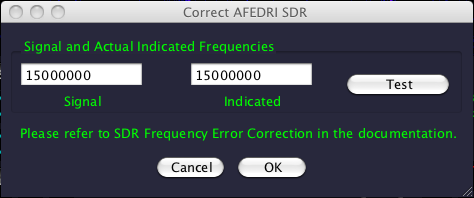
SDR Frequency Correction Dialog with AFEDRI SDR in use
4.1.1 - Step-by-Step Procedure
Step 1: CENTER tune (center and demodulator frequencies identical) to a highly accurate signal source of a frequency higher than one MHz, such as a WWV or CHU broadcast. The higher the frequency, the better. So 15 MHz is better than 10 MHz; 10 MHz is better than 5 MHz, etc.
Step 2: →Right-click , which will open the frequency correction dialog, and then →Left-click to close it. This clears out any existing frequency correction so that the SDR's actual tuning error may be correctly measured.
Step 3: Set the Aux Scope to mode.
Step 4: Ensure that the CAR Shift knob is set to its 12 o'clock setting, with the dot at the top of the knob. Then adjust the CAR Span knob so you can measure the frequency error. The CAR Span setting will vary depending on how far off the SDR is.
Step 5: →Right-click to re-open the frequency correction dialog.
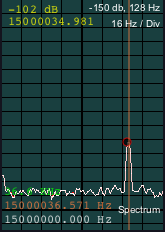
Marker showing SDR tuning
error of 36.571 Hz
Step 6: →Left-click in the Aux Scope display to place a marker at the indicated carrier peak. The placed marker frequency will be shown at the bottom of the Aux Scope in orange
Note that the finer the resolution you set the CAR Span knob to, the longer the Aux Scope will take to measure the signal.
Step 7: In the correction dialog's right-hand box, change the frequency so that it is the same as the frequency the placed Aux Scope marker indicates. For instance, if you've tuned to WWV at 15000000, but the Aux Scope marker shows that the signal is actually appearing on 15000036.571, you would change the right-hand value to 15000036.571 .
Step 8: Press . Observe the Aux Scope, waiting for the new measurement if required, and check that the carrier is now properly centered. If it is, you're done, and you can →Left-click. If it isn't, continue to adjust the value and press as required to get it centered.
| toc | index | guide | changes | keyboard | , previous | . next |
 OK
OK