Beta Address: http://blish.org/sdrdxdoc/vfosuite.html
4.35 - VFO Suite
4.35.1 - Overview
VFO Suite is a TCP client for SdrDx. It provides 26, radio-style VFOs for SdrDx. It keeps track of frequency and display parameters, while allowing you to label and optionally limit the frequency excursion of each VFO, save default settings you can reload at any time, and it maintains state between uses.
4.35.2 - Setup
In order to use VFO Suite, you need to put the IP of the machine where SdrDx is running into the "TCP IP" box before you press "Connect". The IP defaults to SdrDx's usual TCP port, so you only need to change it here if you've changed it within SdrDx. You should start SdrDx before you start VFO Suite.
4.35.3 - Use
First, press . When this is successful, the individual VFO's will become selectable. The current VFO will set SdrDx to whatever it is set to (WWV at 10 MHz, initially), at which point you can tune normally. If you'd like to label this VFO, enter the text into the "Leg" box.
4.35.3.1 - TCP IP
Enter the IP of the machine where SdrDx is running here. The default is 127.0.0.1 which is your own machine.
4.35.3.2 - TCP Port
Enter the custom port number you've assigned in SdrDx's network dialog. If you have not assigned one, don't change this — it's already set to the proper default.
4.35.3.3 - Connect / Disconnect
Press this to initially connect to SdrDx (which must be running before you start VFO Suite) or to disconnect when already connected.
4.35.3.4 - Leg(end)
This allows you to enter a custom label for each VFO.
4.35.3.5 - Copy
This copies the currently selected VFO into the next VFO you click on. To cancel, press again.
4.35.3.6 - Swap
This swaps the currently selected VFO with the next VFO you click on. To cancel, press again.
4.35.3.7 - Low Edge
If set to zero, this has no effect. Otherwise, sets the lowest frequency VFO suite will track for this VFO. Values are specified in Hz. in other words, to limit VFO excursion to the bottom of the 20 meter amateur band, use 14,000.000
4.35.3.8 - High Edge
If set to zero, this has no effect. Otherwise, sets the highest frequency VFO suite will track for this VFO. Values are specified in Hz. in other words, to limit VFO excursion to the top of the 20 meter amateur band, use 14,350.000
Note that VFO Suite does not limit where you can tune SdrDx using the Low and High edge settings. It only limits the range where the VFO memories in VFO Suite will tune, thus keeping the VFOs in bounds even if you forget and wander off-band with SdrDx.
4.35.3.9 - Mode (AM, USB, etc.)
Allows you to select SdrDx's demodulator mode directly from the VFO Suite interface.
4.35.3.10 - Save Defs
Allows you to save a copy of the current VFO settings that is distinct from the settings saved (and reloaded) when you quit VFO Suite. Useful for creating a setup you can get "back" to at any time.
4.35.3.11 - Load Defs
Reload the separately saved settings — overrides all VFO settings with your previously saved default set.
4.35.3.12 - Status Displays
These four lines reflect SdrDx's settings of dB/Div, Max dB, and the I and C sliders. Keeping track of these values allow each VFO to control SdrDx's display to match your preferences for each band or spectral region on a per-VFO basis.
4.35.3.13 - VFO A...Z
These are the actual VFOs. The currently selected VFO will be red, and its frequency will be displayed at the top of the application. Both the VFO entry and the main frequency display will track any changes made in SdrDx. At the right, the legends are initially dashes; you can change this by simply typing in the Leg box at the top.
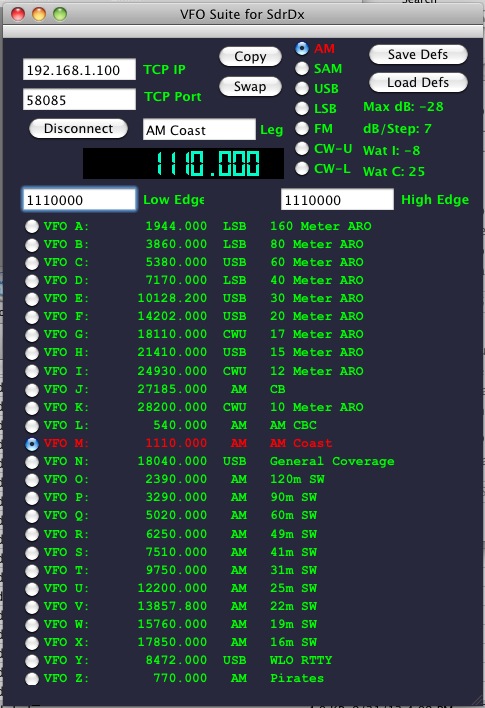
VFO Suite
| toc | index | guide | changes | keyboard | , previous | . next |
 Copy
Copy