Beta Address: http://blish.org/sdrdxdoc/vsigproc.html
5.12 - Visual Signal Processing
5.12.1 - General
One of the joys of SDR use is the rich spectrum and waterfall information available to assist in station identification and tuning. The bane of figuring out what is going on, however, is noise. Just as noise is never helpful when attempting to receive what a radio transmission is sending, it is also not helpful when looking at the information in the form of the spectrum and the waterfall.
SdrDx offers a range of options for controlling what you see, as opposed to what you hear, with the specific goal of making what you see more useful to you.
5.12.2 - Noise Blanker Display Options
There are three states you can be in when you click or use the keyboard to change its state (the standard key is /, although you can change that with .)
With , no processing is going on, and the spectrum and waterfall therefore represent the raw RF information coming from the SDR or recording. The RF goes to the active demodulator with no changes.
With , the noise blanking DSP removes what impulse noise it can identify, and the resulting RF is fed both to the active demodulator and to the spectrum and waterfall. With the general noise removed, you can see more in some ways, but when noise is removed from the RF, the information in the spectrum and waterfall is no longer an accurate representation of the RF, and signals can look different in ways that are not accurate as far as the received signal is concerned -- but is accurate in that any signal that looks different on the spectrum and waterfall will also be processed by the active demodulator differently. Often, that means "better", but not always.
With , the RF is fed to the spectrum and waterfall prior to the noise blanking, so there is no effect from the blanker on the displayed information — but the above remarks about effects on demodulation still apply. The noise blanker is running, you just won't see the effects visually. Sometimes this is more informative; sometimes not. It's always good to try both until you have a good sense of what you'll see, and why.
5.12.3 - SBW - Spectrum Bandwidth
reduces visual noise by using the random nature of adjacent frequencies to average out the random changes at any point along the spectrum that are under the threshold, which is set by →Right-click
5.12.4 - TRI - Amplitude Triage
reduces visual noise by using the random nature of each specific frequency over time to average out the random changes at any point along the spectrum that are under the threshold, which is set by →Right-click — you can set the degree of noise reduction above and below the threshold independently.
5.12.5 - SNF - Smooth Noise Floor
reduces visual noise by directly reducing the amplitude of all frequencies that are under the threshold, which is set by →Right-click .
also reduces waterfall excursions due to wideband noise impulses such as lightning. Waterfall display in the summer when there are a lot of thunderstorms can be significantly enhanced by turning on .
5.12.6 - FFT Resolution
In the (Display) dialog, you can set FFT Averaging from 1 to higher values. Values above 1 average the spectrum and waterfall over time, which has the salutary effect of significantly reducing spiky noise at the noise floor level. The FFT Averaging setting profoundly affects , and .
5.12.7 - FFT Averaging Behaviors
has its own FFT averaging settings; so if you adjust it in the (Display) dialog with on, it will change back to whatever it was if you turn off. Each state will recall its setting, it's just something to be aware of as intended behavior.
5.12.8 - Waterfall Palettes
The color palette applied to the RF waterfall has a significant effect on your ability to see just what is going on, so it is highly recommended to experiment with various palettes of your own design using , and if you like the results, use to save the results for later reuse. If you're not willing to go to that extent, you can still use the button to switch between two preset palettes; one is color, the other is greyscale.
5.12.8.1 - Using Auto-Adjust Waterfall
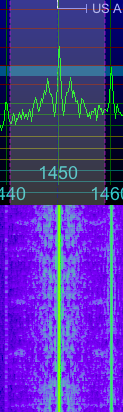
Before
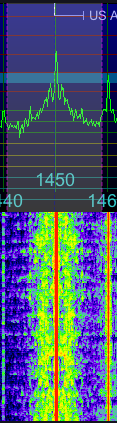
After
While tuned to a station, pressing and holding allows SdrDx to sample the spectrum within the demodulator bounds. When you release , the waterfall intercept and contrast are adjusted to try to optimize the waterfall for that particular tuning. This works best if the signal goes to maximum and minimum during the sample time (the time you hold down ) It won't do a perfect job in all situations because noise spikes can throw it off, so particular with low FFT averaging, you'll see some less-than-optimum results.
You can →Right-click to adjust its settings. 500 is no effect for both bias and contrast. Increasing bias pushes intercept up; increasing contrast above 500 pushes contrast up. Likewise, below 500 these cause decreases in the computed results.
If the display resulting from application of has too dark a noise floor for your taste, try reducing the →Right-click contrast setting a little bit (say, to 400 or so) before you try adjusting the bias setting.
If you sample higher levels without catching some of the noise floor, you'll get a lower (generally darker, unless you've gotten really creative with the waterfall palette) intercept and a bit more contrast. This might be what you want — try it and see.
Of course, once has made its changes to intercept and contrast, you can further adjust the settings manually to your precise taste.
5.12.9 - Combining Visual Noise Reduction Techniques
, and can be used together in any combination, with or without , with various FFT averaging settings, and with any waterfall palette and associated intercept and contrast settings you choose.
| toc | index | guide | changes | keyboard | , previous | . next |