Beta Address: http://blish.org/sdrdxdoc/waterfall2bbb.html
5.19.6 - RF and Audio Waterfall Palettes
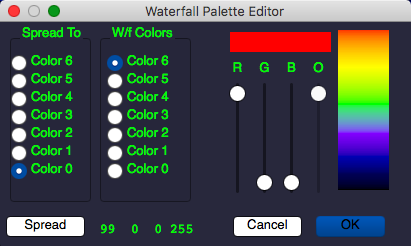
Palette Editor
SdrDx allows you to adjust the colors of the waterfall palettes using (for the RF waterfall) and (for the audio waterfall.)
The edit palette dialog is shown at the right; basically, you select a color from the W/f Colors list, adjust its R , G
, G , B
, B (RGB) components, optionally adjust its offset using O
(RGB) components, optionally adjust its offset using O and then either accept the result, or not. Please be aware that main panel I
and then either accept the result, or not. Please be aware that main panel I and C
and C affect how these palettes are applied in the waterfall.
affect how these palettes are applied in the waterfall.
The palette editor can create a smooth spread between the color selected on the left (the "Spread To" list) and the color selected on the right (the "W/f Colors" list.) Just choose the two colors and press . You can spread between any two colors that are not adjacent to one another.
For instance, select color 0 in the "W/f Colors" list and set it to black; then select color 6, also in the "W/f Colors" list and set it to white, then select color 0 in the "Spread To" list (color 6 should still be selected in the "W/f Colors" list), and press . Now you have a black and white or monochrome palette that looks like this:
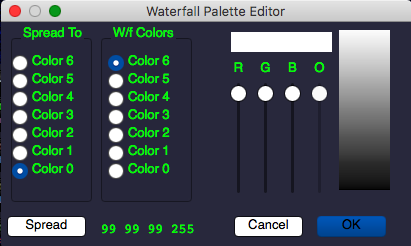
Palette spread from black to white
Here's a little more complex example, along with the steps to make it:
- Select W/f Color 0
- Set to black (0,0,0)
- Select W/f Color 2
- Set to mid-Blue (0,0,50)
- Select Spread To Color 0
- →Left-click
- Select W/f Color 4
- Set to orange (99,50,0)
- Select Spread To Color 2
- →Left-click
- Select W/f Color 6
- Set to white (99,99,99)
- Select Spread To Color 4
- →Left-click
Here's what you should have now:
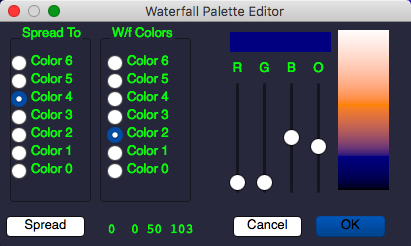
Black to Blue to Orange to White
Once you have a waterfall palette you like, use to save it; then you can use to load it back in any time.
pal_default.wfp — Spectrum waterfall palette colors (with turned on, SdrDx will try to load pal_default.wfp from the home directory. With off, you'll initially get a black and white palette, and SdrDx will not auto-load pal_default.wfp)
- RF to Audio: , then
- Audio to RF: , then
5.19.6.1 - How C and I work with the RF Waterfall Palette
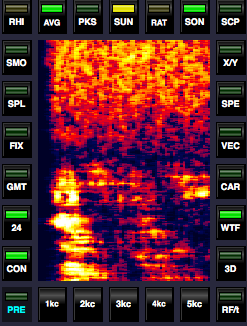
"Fire" palette showing AGC
recovery after SSB speech
on Scope Audio waterfall
Let's talk a little bit about what C and I
and I do.
do.
I , or "intercept", moves signals "up" through the waterfall palette, so as you increase I
, or "intercept", moves signals "up" through the waterfall palette, so as you increase I , the signal is reported with colors that would otherwise indicate "stronger" signals.
, the signal is reported with colors that would otherwise indicate "stronger" signals.
C increases the amplitude of the signal within the waterfall such that for any particular signal, the number of palette colors the signal extends across increases as C
increases the amplitude of the signal within the waterfall such that for any particular signal, the number of palette colors the signal extends across increases as C is increased.
is increased.
By using these two controls, you can make signals of interest start over a wide range of colors in the palette, and from there, extend over a varying number of colors in the palette.
Once you have a color set you like, you can save them using . Once saved, you can reload them using .
5.19.6.2 - Auto-load of RF Waterfall Palette
If you save the palette under the name pal_default.wfp in your home directory and you leave on, then SdrDx will automatically load those waterfall colors when it starts.
5.19.6.3 - Auto-load of Audio Waterfall Palette
If you save the palette under the name pal_defaulta.wfp in your home directory SdrDx will load that palette into the audio waterfall on startup.
| toc | index | guide | changes | keyboard | , previous | . next |